Go To
Navigator-> Reports and Analytics -> Browse Catalog
Step-1 : Create
Data Model
Click on
“New” -> Data Model
Click on
“New Data Set” -> SQL Query
Name : DataSet Name as DataSet1
Data Source : ApplicationDB_FSCM
Type of SQL : Standard SQL as Default value
Write your
SQL query as below select * from po_headers_all
Click “OK”
And “Save”
at the desired location.
Go To “Data”
tab where we can select number of “Rows” to be displayed (max 200).
Click on
“View” button to execute the SQL query of the Data Set
Data can be
viewed as Tree View (XML) and Table View as well.
Click on
“Export” button to get the XML and save to your Desktop using which Report
Template (layout) can be built using BI Publisher
“Save As
Sample Data” and “Create Report” option to upload the layout template.
Save at
desire location
Select the
Template file prepared using XML (Exported)
Select
“Type” (E.g. RTF) and “Language” as English. Click “Upload”

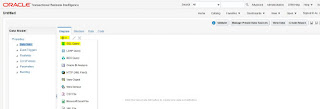





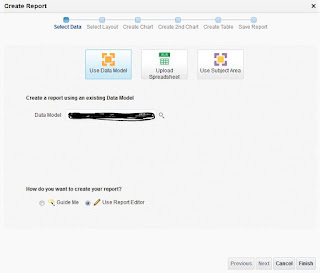


No comments:
Post a Comment