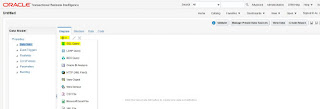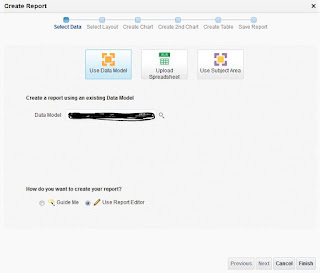1. Go to Setup & Maintenance.
2. Search and select Manage Custom
Enterprise Scheduler Jobs for <XXX>. Replace <XXX>
depending on in what application you
registered your ESS job. For example, in my case it is
Manage Custom Enterprise Scheduler
Jobs for Financial Common Applications.
3. Click on Manage List of Values
Sources (1) tab.
4. Click on + icon (2).
5. Define new LOV as given below:
6. Click on Save and close.
7. Now you should be able to see this LOV while defining the parameters for the ESS job.
Please note:
• Attribute: this is what will be returned to the corresponding BI Report parameter.
• Display Attributes-Select Attribute: This is what displayed to the user.
• While defining parameters, please note that the sequence of the parameters are important.
In other words, ESS parameters are linked to BI Report parameters by position, not by name.
In other words, ESS parameters are linked to BI Report parameters by position, not by name.